Manually pause an active print
Introduction
There are situations where you may need to pause an active print. Maybe you started the print and then realized that you don't have enough filament, or you would like to change to a different color filament. This article will walk you through the process of pausing your print, changing the filament, and resuming your print.
Getting Started
To perform this task, you will need to know how to load and unload filament.
You will also need to setup your printer with scripts to handle the pause function
Setting up the OctoPrint:
Open the settings menu (wrench icon) in OctoPrint.
In the left hand menu select the GCODE Scripts section.
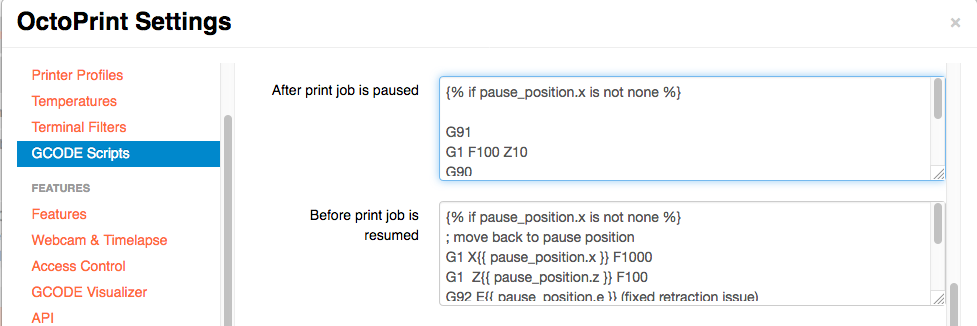
The the After print job is paused section, copy and paste the following scripts:
{% if pause_position.x is not none %}
G91
G1 F100 Z10
G90
G1 F1500
G28 X
{% endif %}
The the Before print job is resumed section, copy and paste the following scripts:
{% if pause_position.x is not none %}
; move back to pause position
G1 X{{ pause_position.x }} F1000
G1 Z{{ pause_position.z }} F100
G92 E{{ pause_position.e }} (fixed retraction issue)
{% if pause_position.f is not none %}G1 F{{ pause_position.f }}{% endif %}
{% endif %}
Then, click Save. OctoPrint is now configured for the the pause function
Pausing a Print
Now, when you click Pause in OctoPrint,
- The print will pause
- The bed will lower
- The selected extruder assembly will move to the side.
At this point you can retract the filament, and load the new filament.
We also suggest that you remove the tail that is created on your print when
the bed lowers.
Using the tweezers, remove any excess filament that has oozed out and select Resume.
The print will move back to the original paused position and resume.