This article will walk you through how to update the firmware on your printer via the OctoPrint interface.
Step One: Verify that the OctoPrint profile settings match the printer.
- Log onto the printer and open the Settings menu (wrench icon)
- In the Printer Section on the left, select Printer Profiles. Make sure that the starred profile matches your printer. The star will be on the left hand side of the selected profile. In the following picture, the MakerGear M3 Single Extruder Rev 1 is selected.
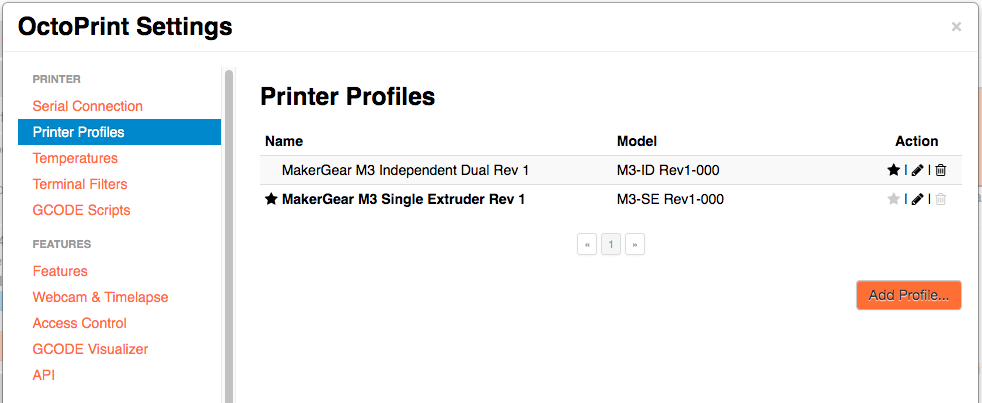
Step Two: Open the Advanced Operations
- In the settings menu, scroll down and select MakerGear Setup
- Tick the Unlock Advanced Operations box
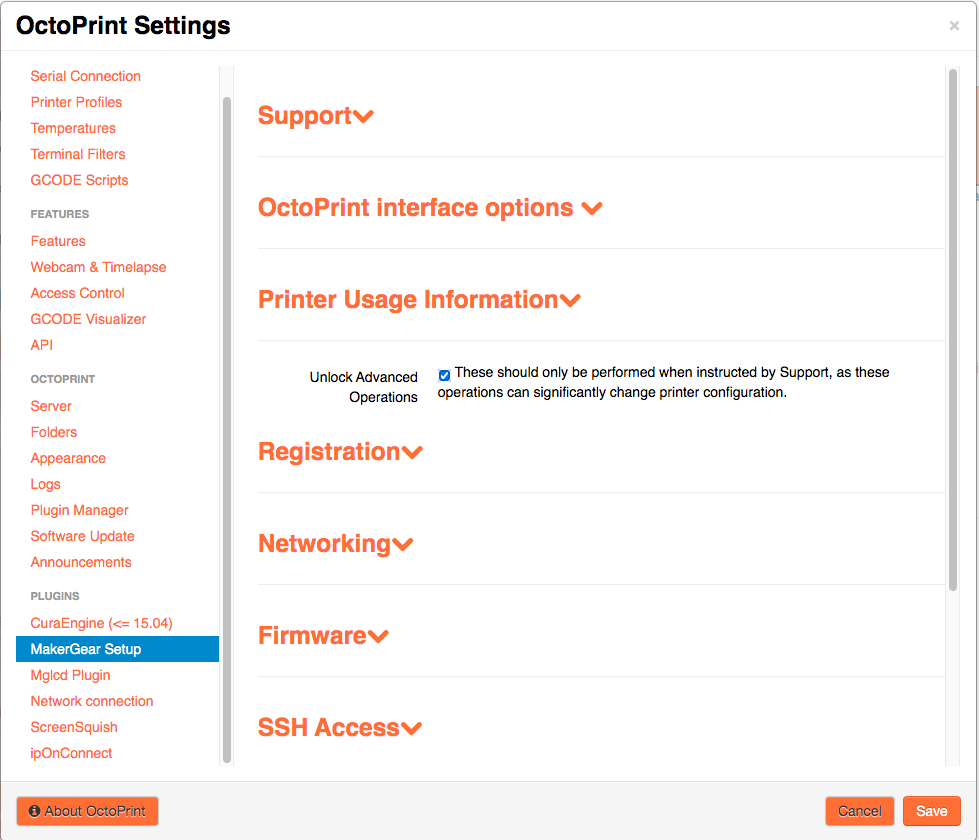
Step Three: Upload the firmware
- Select the Firmware dropdown
- Click on Update and install firmware (Internet access required) If your printer doesn't have internet access, click on Install Firmware.
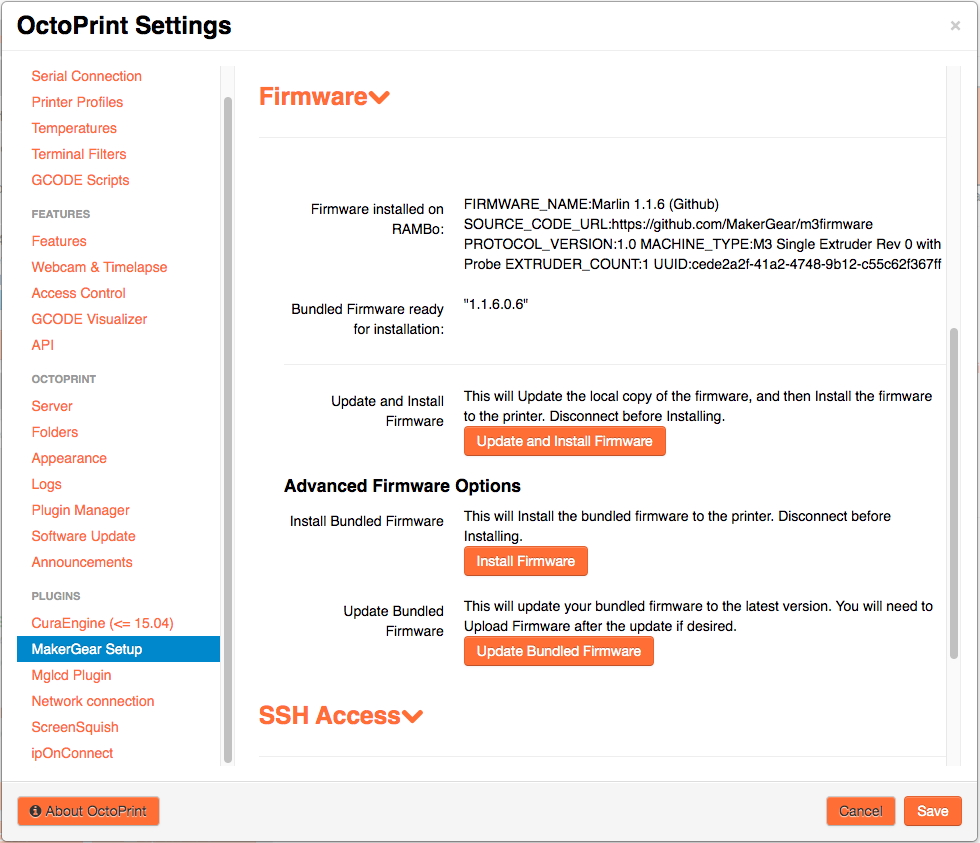
Now your firmware is uploaded to your RAMBo board.